Search
SUGGESTIONS
TOP ARTICLES
No results found for
Check the spelling or use a different word or phrase.
Check the spelling or use a different word or phrase.

1

Find the SIM slot at the back of your device. Remove the SIM tray with the SIM-eject tool provided.
2

Place the nano SIM on the tray with the gold chip facing down and then reinsert the tray.
3

Plug in and switch on your device by pressing and holding down the power button found on the top till your device lights up.
4

Attach one of the IMEI label found in the box to the back of your device, so you’ll have easy access to it when it comes to claims, repairs, or more.
5

Heads up! If you’d like to go back a step, tap the back button found at the bottom right of the router screen.
6
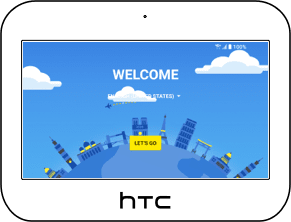
Pick your preferred language.
7
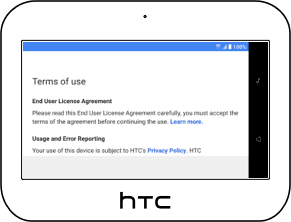
Read and agree to the Terms of Use to continue.
8
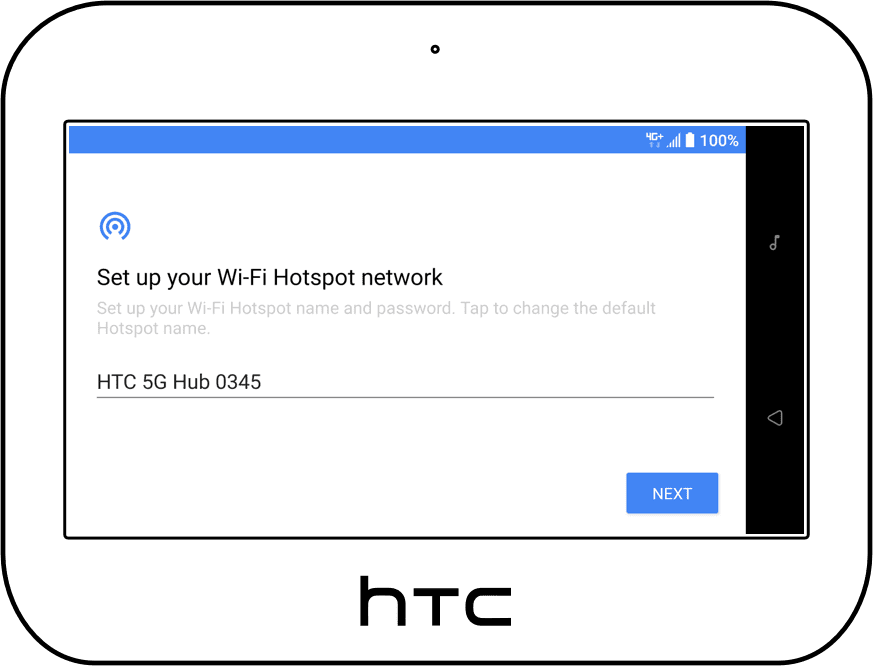
Give your Wi-Fi a name - get creative!
9
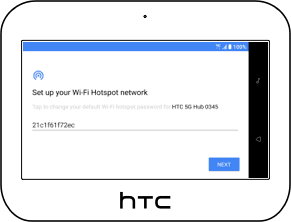
Secure it with a password that is at least 8 characters. You can use either letters, numbers, special characters, or a combination of all of them. Just note that you’ll need to enter this password every time you connect a new device.
10
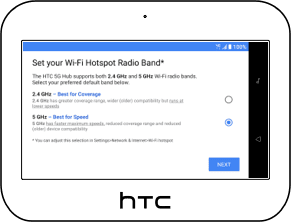
Pick a Wi-Fi frequency band that works for you. You can also always change this in Settings later. Which radio band to select?
11
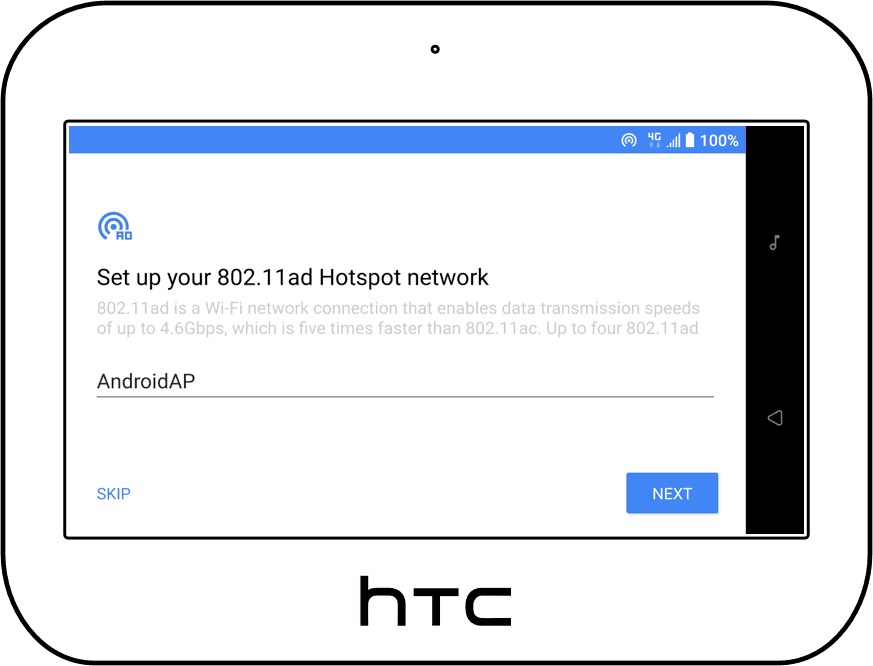
Skip giving a name to the 802.11ad hotspot, as it's currently not available in the UAE.
12
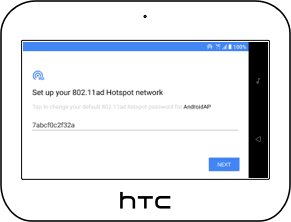
Skip password creation of the 802.11ad hotspot too, as it's currently not available in the UAE.
13
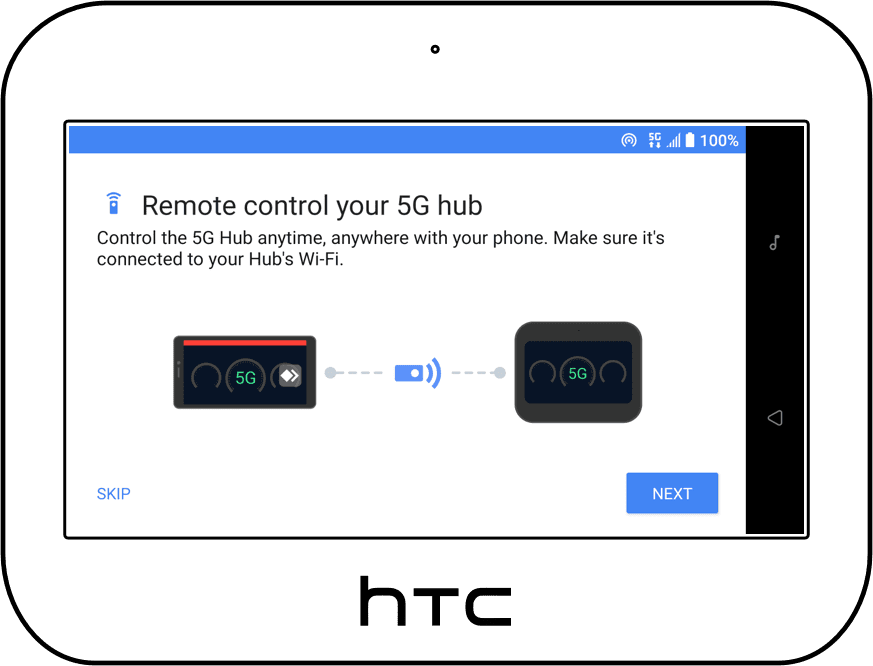
You’ll be prompted to download the AnyDesk app on your phone; this allows you to control your device remotely. You can do it now or skip it for later.
14
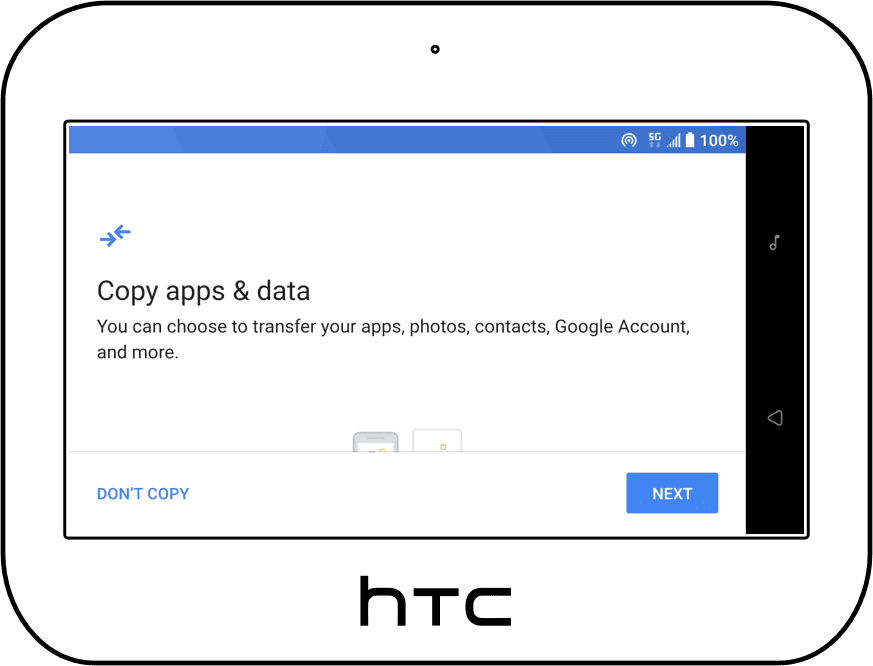
You’ll be prompted to transfer your apps, photos, contacts, etc. You can do it now or skip it for later.
15
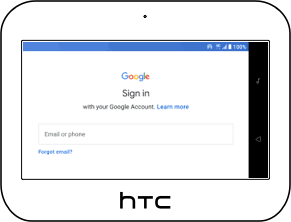
You’ll be prompted to sign in to your Google account so that you can download music, games and more from Google Play. You can do it now or skip it for later.
16
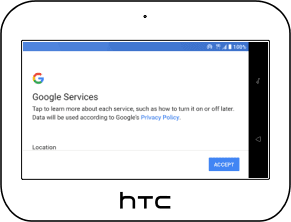
Accept the Google services and Terms of Service to continue.
17
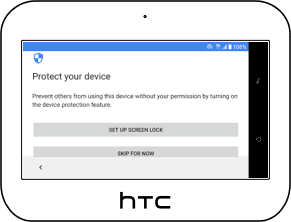
Set up a screen lock with a pin, pattern or password or skip it for later.
18
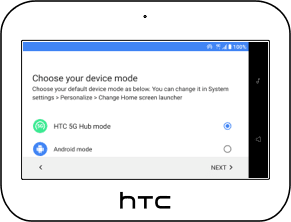
We recommend you pick the HTC 5G Hub mode, so you can easily access your Wi-Fi dashboard with quick access to other settings. You can always change it later.
The 2.4Ghz band has a greater coverage range but runs at lower speeds; we recommend this band as it offers optimal coverage to speed ratios.
The 5Ghz band, depending on device compatibility, offers faster speeds at reduced coverage range.