Home Internet
made SIMple
Buy now & start saving!
Get a coverage check.

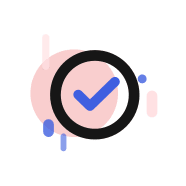
Get your plan and the router you’ll love

Go yearly and save 50%
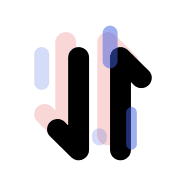
Unlimited Data and router for AED 166.58/month

Give us a go! Choose Monthly or Yearly with a 3-day money-back guarantee
At your door within 60 min. Just plug in the SIM to connect
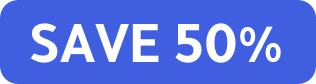
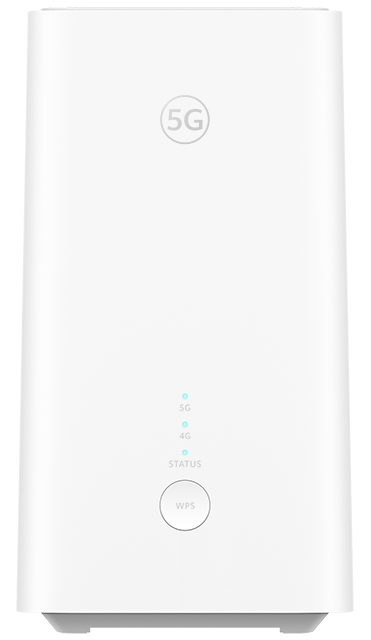
AED3499
AED1999 12 months upfront
Just AED 166.58 / month
AED 250/ monthly
AED 499/

5G / 4G
up to 2.63 Gbps

32 devices
at home
+ Show full device specifications

AED 0

The data SIM can work with any device but we can't guarantee the compatibility of 3rd party routers.

The products sold on this store are approved for sales in the UAE by the TDRA.

Up to 5G connectivity

Insert your SIM and connect instantly

Smart control with the Huawei AI Life app

Connect up to 64 devices

8K Video streaming
Here’s more information you may need on our Home Internet FAQ 

How to download the Huawei AI Life App?
How do I log in?
On the app home screen, touch the menu icon in the upper right corner and touch Login to HUAWEI account
How do I modify the name of a device connected to the router?
How do I block a device connected to my router?
How do I set up parental controls?
How do I set guest Wi-Fi?
Go to Show more > Guest Wi-Fi. Guest Wi-Fi can be enabled and disabled according to your preferences. You can also set a Guest Wi-Fi network name, password, and the length of time you would like Guest Wi-Fi to remain enabled for.
What does Network Diagnosis on the router management page?
How do I restart my router?
How do I log out of a router?
How do I use the ‘optimize location’?
How do I use the ‘smart diagnosis’?
The smart diagnosis function can detect whether your home's Wi-Fi signal coverage is optimal and automatically check the coverage, network status, and device information of the router. You can optimize the router settings based on the diagnosis result.
Virgin Mobile Home Internet is our brand new mobile broadband product. You can choose a data SIM + 5G router or simply a data SIM to use in a device of your choosing. What's more, we’ll deliver to you within 60 minutes.
We have a Monthly and Yearly Plan:
Choose how you want it:
Note: Ownership of the router will be transferred to the customer upon purchase, as our plans require upfront payment.
If you need more information, please visit our FAQs